Screen Share via OBS to Ping
Screen sharing a Return Feed can be an essential part of your broadcast, from Podcasts to Esports events, it is invaluable to let your Talent see what is currently live to your audience.
- First open OBS
- Navigate to your controls and Start Virtual Camera
- Once Virtual Camera is started, join your desired Ping Room
- Before joining the call, make sure that “OBS Virtual Camera” is selected under your Camera Devices
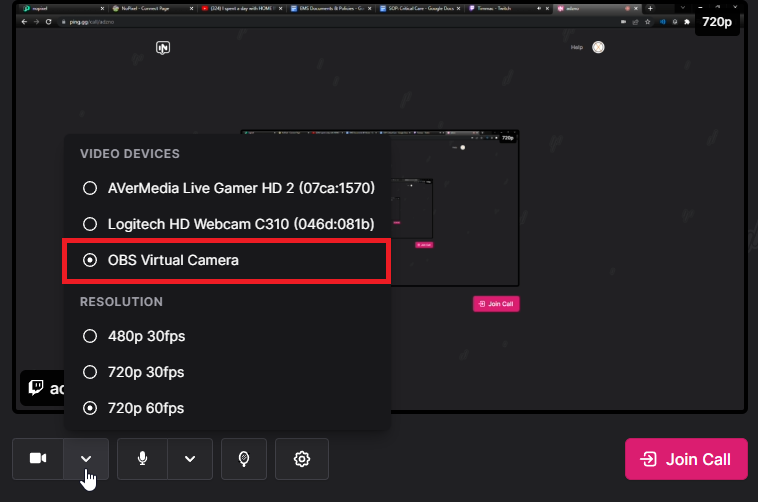
- Now that your Virtual Camera is selected, you may join the room
- OBS Virtual Camera sends a video feed of what is currently displayed in your Program Feed
- For those using Studio Mode in OBS, its the feed on the right side
- To send Audio via Ping, we recommend using VoiceMeeter, if you happen to be using a GoXLR we have documentation on how to send audio to Ping Here